It is also possible to access YouTube via mobile devices in addition to the original website, which makes it more convenient for the platform’s users. Both the mobile and web versions of YouTube have the same features. Nevertheless, creator studio for channel owners needs to be downloaded separately.
Probably you are reading this right now because the YouTube app keeps crashing on your device, so you can’t watch videos on the platform.
Most often, this problem occurs because the application was not installed correctly or its installation files contained an error. Because troubleshooting is difficult without an error code, fixing the problem can be a challenge.
Here’s a simple guide to help you fix the YouTube app that keeps crashing. Let’s get started!
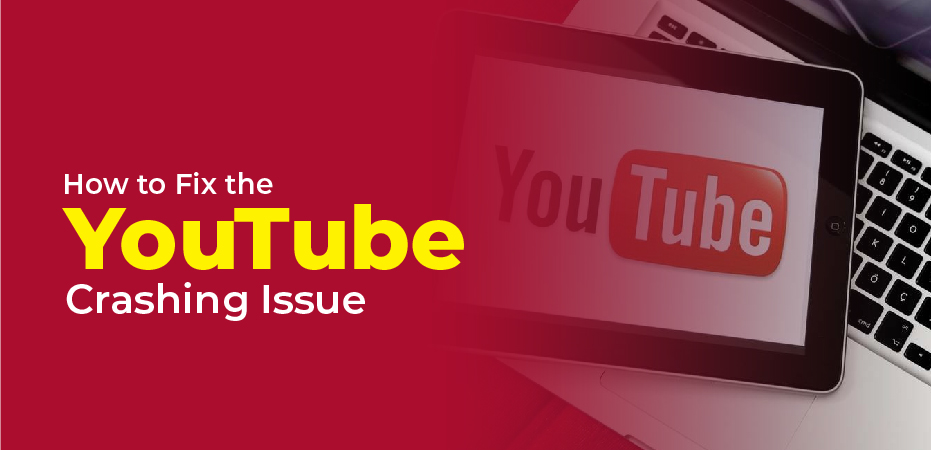
How to Fix the YouTube Crashing Issue
Here are the fixes to fix the YouTube Crashing issue that cause troubleshooting during running the YouTube videos.
YouTube’s Servers May Be Down.
We have mentioned this in most of our guides, but when something is not working on YouTube, the first thing you should check is their servers. It may be that their team is performing maintenance on the servers, or that an error has occurred on their end.
There are a number of websites such as Downdetector that show you the current status of YouTube or you can visit YouTube’s official Twitter account for updates.
Disable the VPN
Your device may be running VPN software, which can disrupt the flow of your connection. Using a VPN protects your data and keeps your identity private online by changing your IP address.
It is important to note that this process can cause your device to have difficulty communicating with YouTube’s servers as a result. Trying disabling your VPN first will allow you to check if the problem goes away on your device if the YouTube app keeps crashing.
Make Use of Purevpn.
Do you want to stay safe online? Then you should check PureVPN out! A VPN service provider, PureVPN, boasts over 6500+ servers located across the globe for improved and unparalleled performance. The software has many useful features such as split-tunneling, port forwarding, 256bit AES encryption, and more!
Using PureVPN, you can be sure that your data is safe and protected online without having to worry about network connectivity problems.In addition to this, PureVPN also offers 24/7 customer support via phone, email, and live chat to help you with any problems you may encounter.
Start The App Again
Try force-closing YouTube and re-running it on your device if YouTube is still crashing. YouTube’s resources will no longer be affected by any temporary issues.
You can stop the YouTube app through the app switcher on an Android or iOS device with an all-screen display. To access the application switcher, swipe upwards from the bottom of your screen. Now locate the YouTube app and drag it upward until it is removed from the list.
You can access the app switcher by tapping twice on the Home button on an iOS device. You can stop the YouTube app from running by dragging it upwards.
You should reinstall YouTube
Alternatively, you can try reinstalling the YouTube app on your device if none of the above methods worked. A possible cause of the app’s crash is that it wasn’t installed correctly the first time around.
To reinstall YouTube on Android, follow the instructions below.
- Start by finding the YouTube app from the list of apps on your home screen.
- Select it to open the YouTube app selection screen.
- Tap Uninstall to delete the YouTube app.
Reinstall YouTube from the Play Store afterward.
